Learning objectives
What are and how to create an API connection.
Add Round Robin load balance to an API connection.
Create a Route that uses the Load Balance API connection.
Test the Route to validate the Load Balance API connection accessing the microservices.
Prerequisites
Docker installed and the daemon is running on your computer.
Curl installed on your computer.
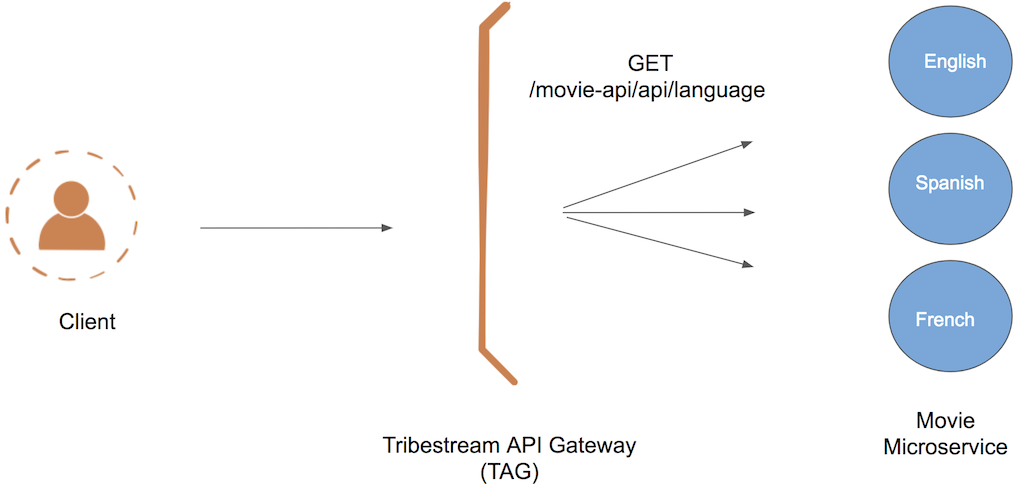
For this guide we are going to scale the movie microservice to three instances with a custom language configuration: English, Spanish and French.
Each client request to obtain the microservice Language Configuration is going to be Load balanced by the Tribestream API Gateway.
In order to run our demo microservices we need to open a terminal and execute the following command:
docker run -e LANG=ENGLISH -d -p 3333:9090 --name movie-api-en tomitribedev/movie-api
docker run -e LANG=SPANISH -d -p 4444:9090 --name movie-api-es tomitribedev/movie-api
docker run -e LANG=FRENCH -d -p 5555:9090 --name movie-api-fr tomitribedev/movie-apiWe can validate that our microservices are up and running by executing the following commands. Notice that each microservice returns in the payload it’s own Language Configuration.
curl http://localhost:3333/movie-api/api/language
"ENGLISH"
curl http://localhost:4444/movie-api/api/language
"SPANISH"
curl http://localhost:5555/movie-api/api/language
"FRENCH"We can reuse the TAG docker container we created from preivous guides by executing the following command:
docker start tagIf this is the first time you run TAG, open a terminal execute the following command according to your operating system:
For linux:
docker run --net="host" -de LICENSE=accept --name tag tomitribe/tribestream-api-gateway
tomitribe/tribestream-api-gateway
For OS X and Windows:
docker run -de LICENSE=accept --name tag -p 8080:8080 tomitribe/tribestream-api-gateway
To see the TAG starting process log you can execute the following command:
docker logs -f tagTAG is ready when you see the following message on the TAG log:
INFO [main] org.apache.coyote.AbstractProtocol.start Starting ProtocolHandler ["http-bio-8080"]
INFO [main] org.apache.coyote.AbstractProtocol.start Starting ProtocolHandler ["ajp-bio-8009"]
INFO [main] org.apache.catalina.startup.Catalina.start Server startup in 18348 msTo exit the log view, you need to type crtl+c on the terminal.
Open a browser and navigate to: http://localhost:8080/tag
Login into the TAG dashboard using the following credentials: username: admin, password: admin.
If this is not the first time you are login into TAG, you may be redirected straight to the Dashboard page.
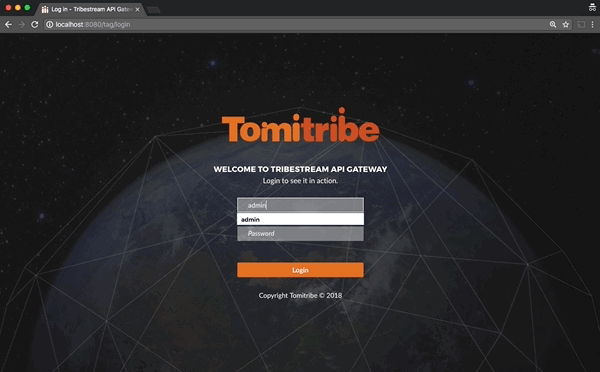
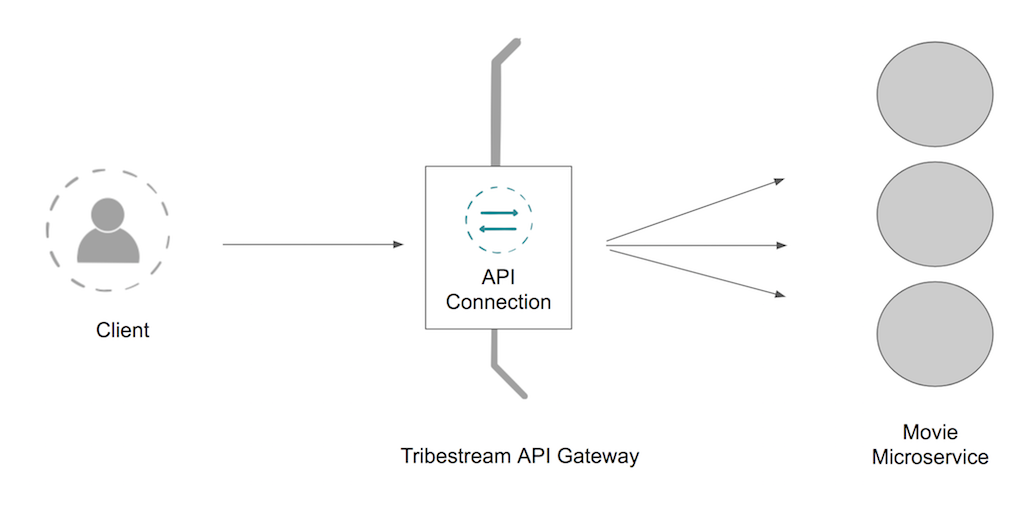
Connections is the term Tribestream API Gateway uses to describe and configure external resources like Databases,
Ldap servers and API’s. The following instructions will provide you the steps need it to create and API connection
to describe and configure the access to the three microservices we previously started.
From the TAG Dashboard page click on the Connections option to navigate to the Connections page, click the +
button on the upper right side and select API Connection.
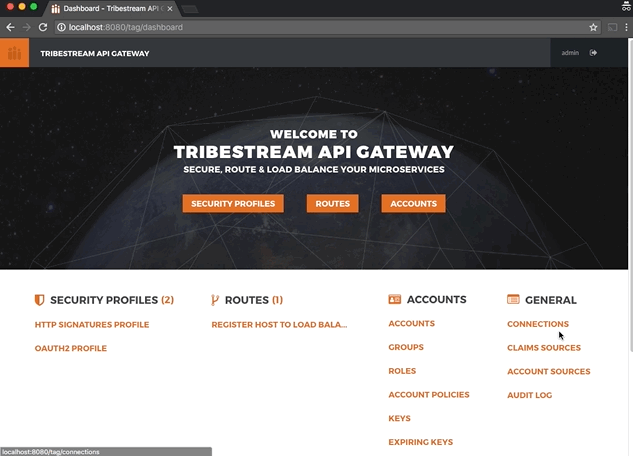
Create a new API Connection with the following data according to your Operating System and then click the Save button.
Name: load balance api connection
Location:
For linux: http://localhost:3333
For OS X and Windows: http://host.docker.internal:3333
In the Load Balance API Connection detail page, click the … button and select Add Load Balancing.
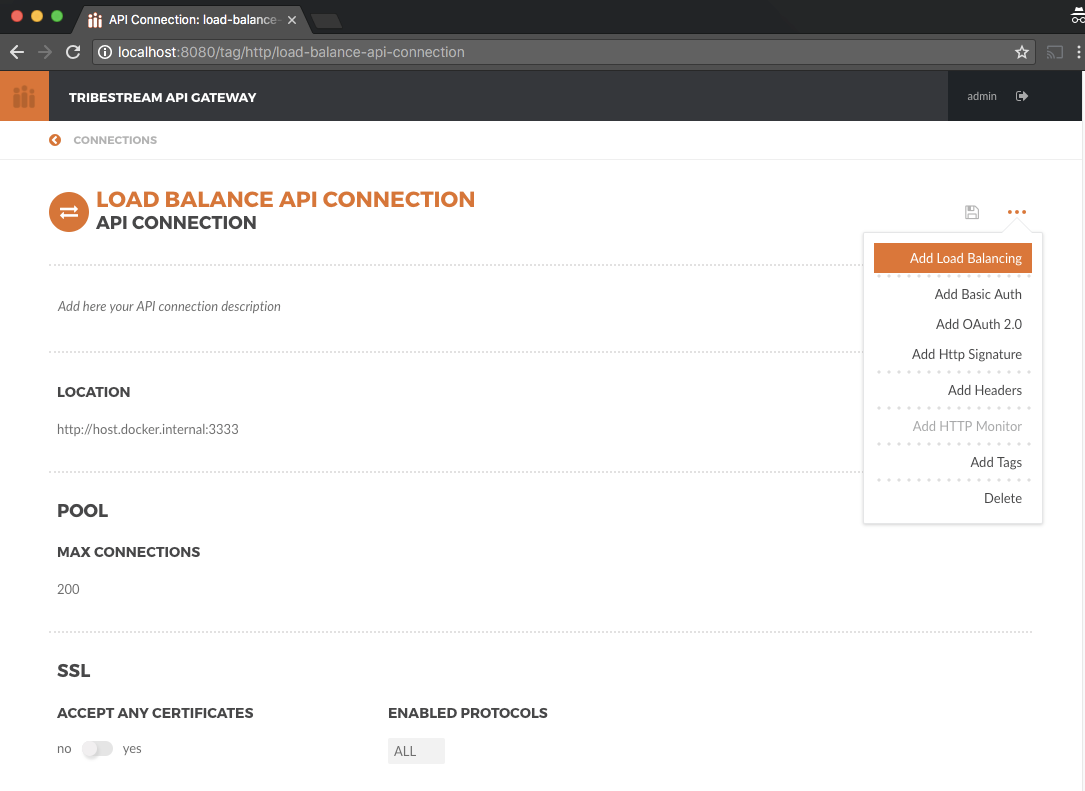
The Load Balancing section appears. To add the remaining two microservice endpoints location, click the the Host +
button and add the two locations, then click the save button located at the top right corner of the screen:
For linux: http://localhost:4444 and http://localhost:5555
For OS X and Windows: http://host.docker.internal:4444 and http://host.docker.internal:5555
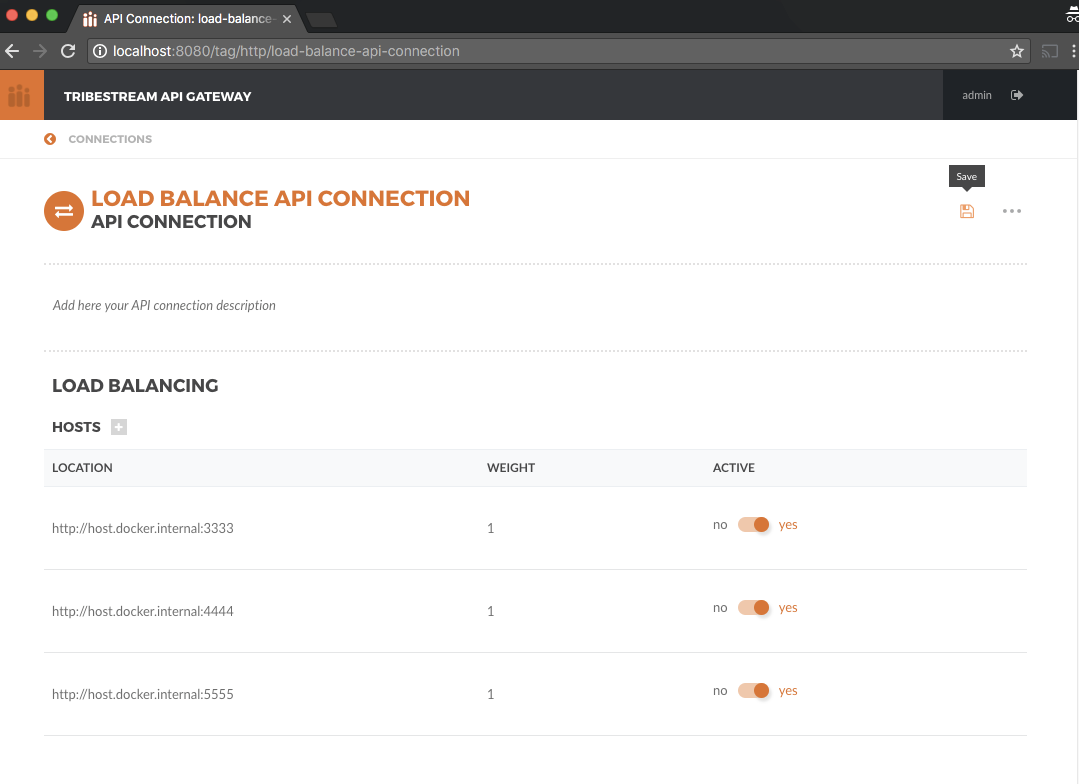
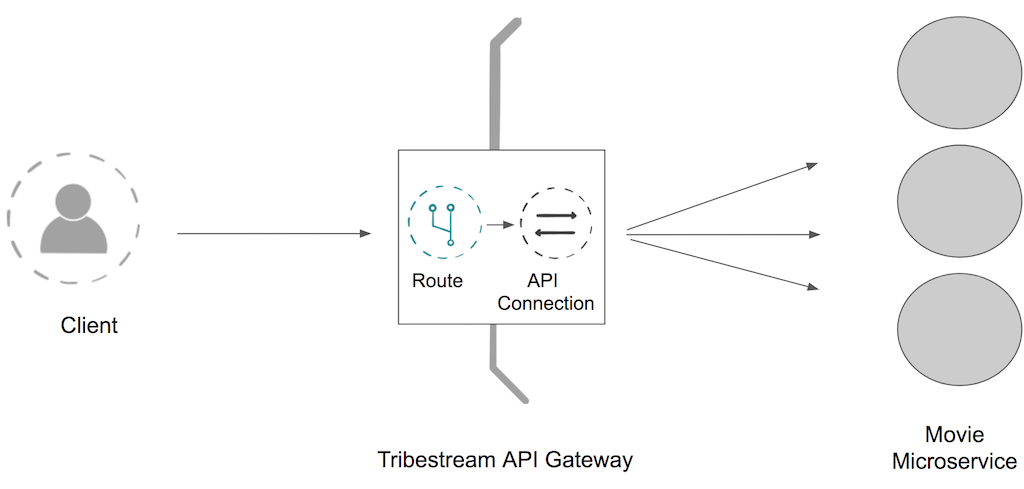
The mechanism used by the Tribestream API Gateway to orchestrate and secure the traffic to and from API endpoints is called Route.
For the purpose of this guide, you need to create a Route in order to use the Load Balancer created
in the previous step via the API Connection.
From the Dashboard page, click the Route link and then from the Routes page click the + button on the upper right
side and select` Mod_Rewrite Route`.
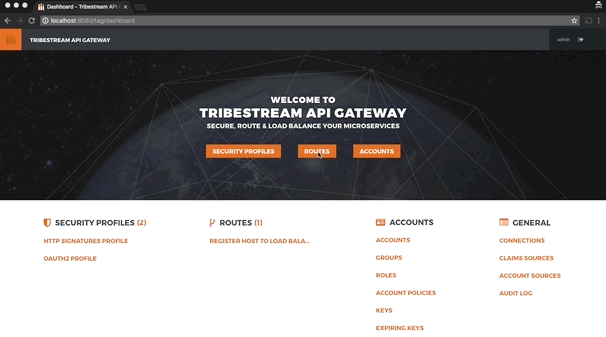
Create a new Route with the following data and click Save:
Name: Load Balancer Route
Mod_Rewrite: RewriteRule "^/?test-load-balancer$" "%{API:load balance api connection}/movie-api/api/language" [P,NE]
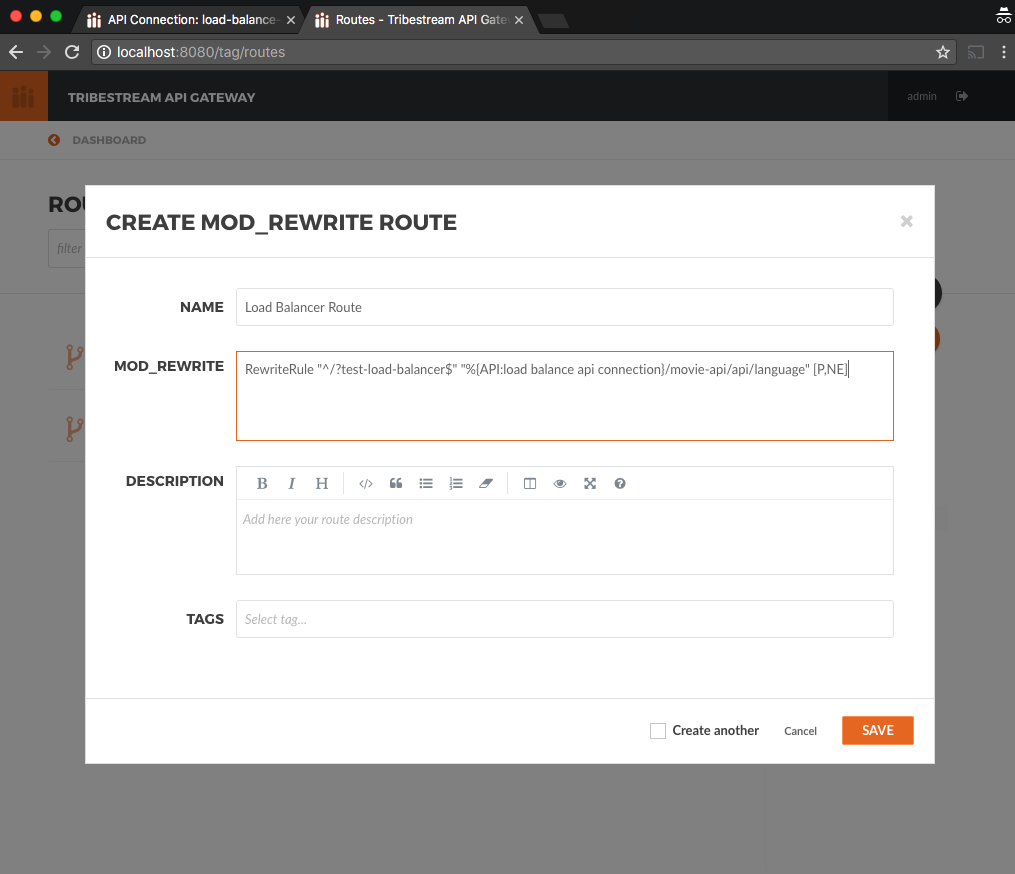
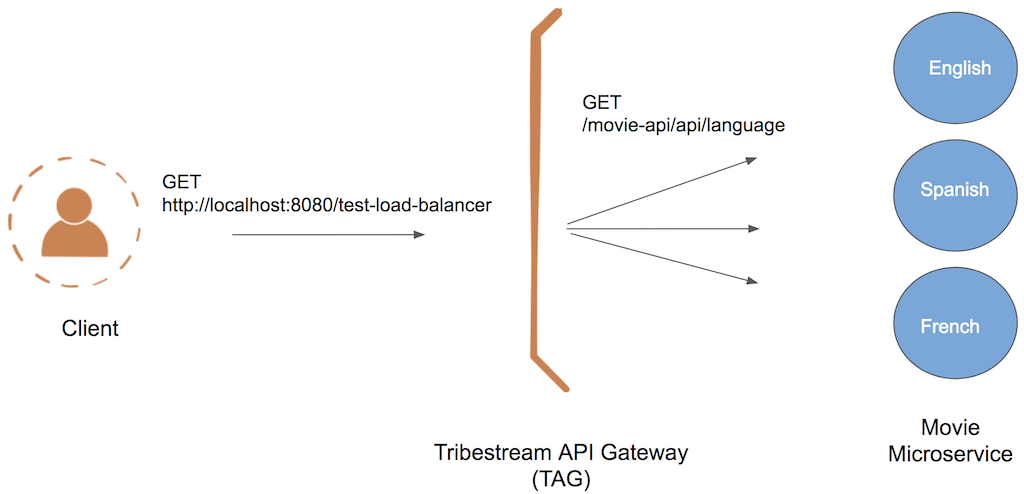
To successfully test the load balance microservice we can send a couple of request
to the test-load-balancer endpoint that TAG now provides by the route we created.
Notice that TAG is going to apply the mod_rewrite rule and will proxy the requests to the microservice /language endpoint.
To successfully test the load balance microservice you can execute the following command three times to see how the microservices are effectively balanced:
curl http://localhost:8080/test-load-balancer
"ENGLISH"
curl http://localhost:8080/test-load-balancer
"SPANISH"
curl http://localhost:8080/test-load-balancer
"FRENCH"You can now shutdown one of the microservice by execute the following command:
docker stop movie-api-enRun again three times and see how the microservices are effectively balanced:
curl http://localhost:8080/test-load-balancer
"SPANISH"
curl http://localhost:8080/test-load-balancer
"FRENCH"
curl http://localhost:8080/test-load-balancer
"SPANISH"You can start again the movie-api-en microservice:
docker start movie-api-enYou can also deactivate one of the three microservices using the TAG UI.
From the TAG Dashboard page click on the Connections option and click
the load balance api connection we previously created.
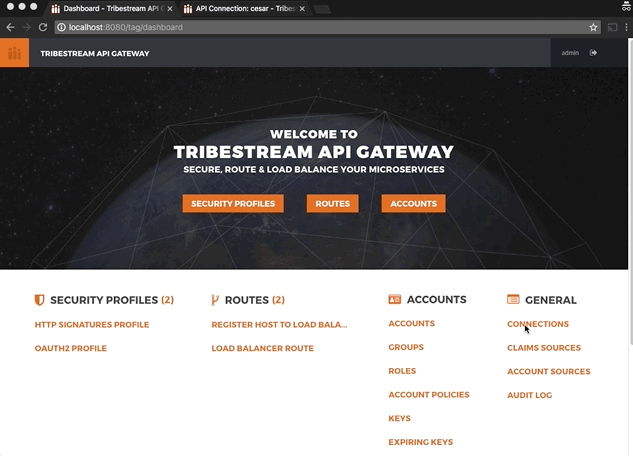
Just like in the previous section, now you can run again three times the curl command making a request to
http://localhost:8080/test-load-balancer and see how the two microservices are effectively balanced now that one of
the three was deactivated via the TAG UI.
Since both the TAG and the microservices were created with a specific container name, you can now stop the containers from the command line with the following command.
Stopping TAG
docker stop tagStopping the microservices
docker stop movie-api-en
docker stop movie-api-es
docker stop movie-api-fr