Learn how to Route to underlying services.
Learn how to conditionally Route to underlying services.
Routing is an essential concept of the TAG. It allows you to modify, authenticate and authorize each incoming request, before resending it to any underlying service based on its URL. It implements the same rule-based rewriting engine as mod_rewrite, with just a few minor differences.
mod_rewrite provides a flexible and powerful way to manipulate URLs using an unlimited number of rules.
Each rule can have an unlimited number of attached rule conditions. Each condition can perform tests on server variables, environment variables, HTTP headers, timestamps or even JWT properties.
The URL rewriting and matching are based on a regular expression parser, including pattern substitution with captured expressions. This allows you to achieve highly granular URL matching and rewriting.
Operations occur in the full URL, including the path-info part and query parameters. Rules are applied to the results of previous rules, in the order in which they are defined until all rules have been applied, or it is explicitly terminated.
Rules can set special actions to be performed by appending flags to tell the engine to Proxy, Unauthorize, Redirect as well as other useful actions to help on the URL rewrite.
To write your first Route, we need a Rewrite Rule. Let’s start with a simple one:
RewriteRule "^/movies(.*)$" "http://localhost:9080/movie-api/api/movies$1" [P]A Rewrite Rule requires the directive RewriteRule followed by a pattern ^/movies(.*)$ to match the incoming request
URL, a substitution http://localhost:9080/movie-api/api/movies$1 to rewrite the request if matched, and finally one
or more flags in square brackets [P] to apply a Proxy action to the rewritten URL.
The ^ and $ characters delimit the beginning and the end of the pattern to be matched. The parentheses in the
pattern expression capture a back-reference that is used as the substitute of $1 in the rewritten expression. Useful
to append parts of the original URI to the rewritten one.
Assuming that TAG is running in http://localhost:8080, this rule will match all the incoming requests to TAG to the
URL http://localhost:8080/movies and Proxy to the rewritten URL http://localhost:9080/movie-api/api/movies
due to the [P] flag.
If we include something else in the incoming request URL like http://localhost:8080/movies/count then the resulting
rewritten URL is http://localhost:9080/movie-api/api/movies/count.
If you already have TAG running from another quickstart guide you can skip this step. Or if you have the
container already create but stopped, start it with the command docker start tag. Don’t forget to run the container
for the Movie App Sample.
|
Use Docker to start an instance of the TAG with the command:
For OSX or Windows:
docker run -e LICENSE=accept --name tag -p 8080:8080 tomitribe/tribestream-api-gatewayFor Linux:
docker run -e LICENSE=accept --net=host --name tag -p 8080:8080 tomitribe/tribestream-api-gatewayAlso, use Docker to run the Movie Sample App:
For OSX or Windows:
docker run --name movies -p 9080:9080 tomitribedev/tag-routes-quickstart-guideFor Linux:
docker run --net=host --name movies -p 9080:9080 tomitribedev/tag-routes-quickstart-guideAccess TAG in http://localhost:8080/tag and log in with the credentials admin/admin. Navigate to the Routes page
http://localhost:8080/tag/routes and click the + button in the upper right corner and select mod_rewrite Route
to bring the Create mod_rewrite route screen. Add the example RewriteRule.
RewriteRule "^/movies(.*)$" "http://host.docker.internal:9080/movie-api/api/movies$1" [P]
You may need to adjust the hostname pattern in the RewriteRule. This is because the way Docker resolves
the localhost host is different in each OS. If you are using Mac OSX or Windows no change is required. On Linux you may
need to change host.docker.internal to simply localhost.
|
| You can copy-paste the sample from this guide. |
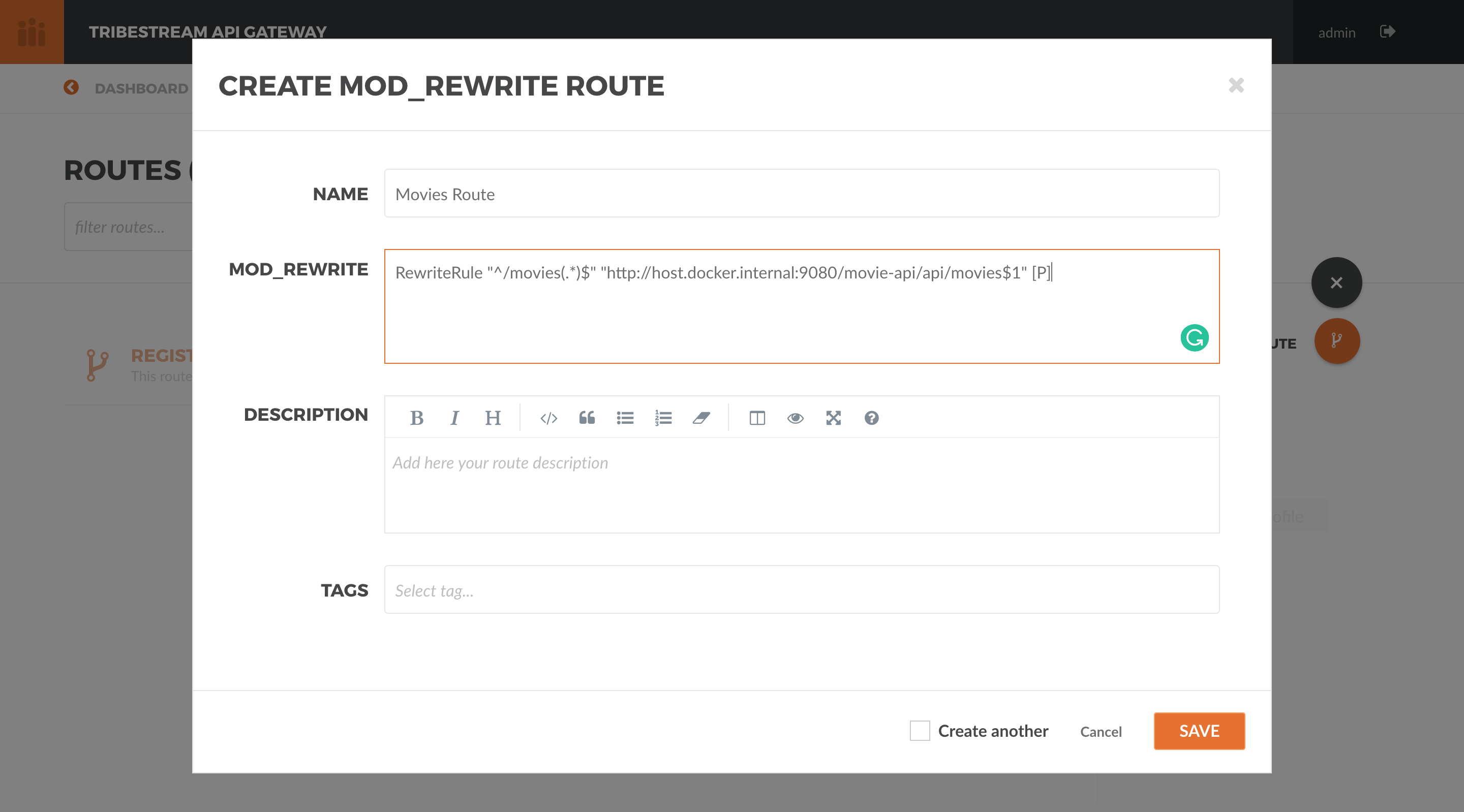
Set the Name Movies Route and hit Save.
Now, in the browser of your choice, try to access the address http://localhost:8080/movies. You should get the list of movies available in the Movie Sample App as JSON:

With just a simple RewriteRule you can easily proxy an entire application.
| There has to be more. We wouldn’t go for all this work just to proxy a few endpoints of an application, right? |
Our Movie App Sample also have endpoints that allow to create with POST, update with PUT or remove with DELETE
movies. This is not the desired scenario since any user could mess with the movies data.
Using the RewriteCond directive, we could verify the type of endpoint being called and have TAG apply Authentication
and Authorization on it. To do this, we need the following Route:
RewriteCond %{REQUEST_METHOD} POST [OR]
RewriteCond %{REQUEST_METHOD} PUT [OR]
RewriteCond %{REQUEST_METHOD} DELETE
RewriteRule "^/movies(.*)$" "http://host.docker.internal:9080/movie-api/api/movies$1" [P,auth]
RewriteRule "^/movies(.*)$" "http://host.docker.internal:9080/movie-api/api/movies$1" [P]These rules will inspect the Http Method and if it matches POST, PUT or DELETE, it will evaluate the RewriteRule
immediately following the RewriteCond block. Otherwise, it will continue evaluating the rules.
The auth flag tells TAG that a Security Profile needs to be verified when executing the RewriteRule, so credentials
and/or roles can be checked.
You should still be in the Movie Route detail screen. To change the mod_rewrite rules, just click the TextArea
containing the rules. Remove all the content and paste the new one from this sample.
The usage of the auth flag should expand an Authentication section. In the Security Profiles select, pick
Basic Auth Profile. This will tell TAG that the user needs to authenticate with Basic Authentication of username
and password to proceed with the request successfully.
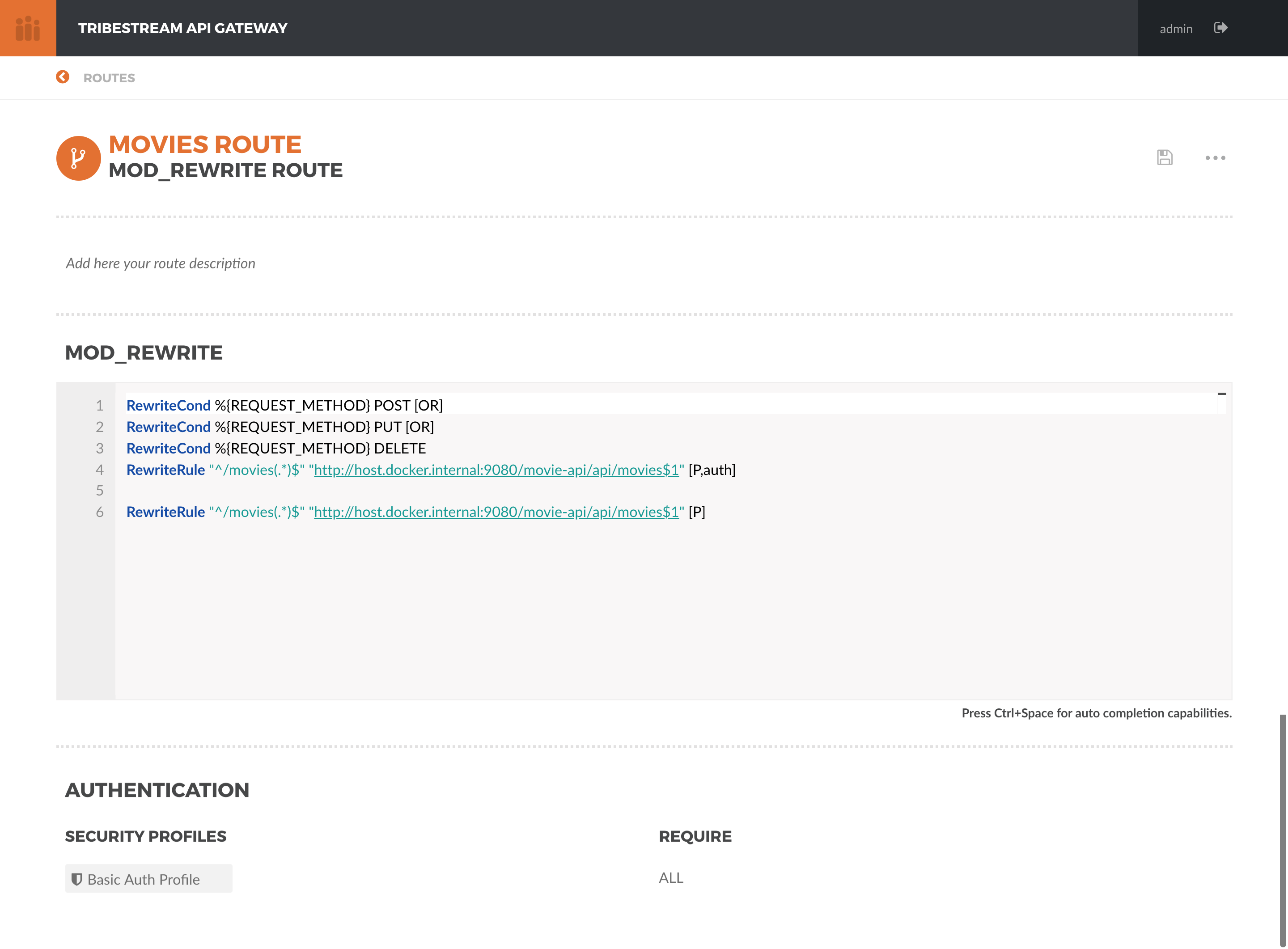
Hit the Save button.
Use the Route Test Window by clicking the dropdown menu on the top right corner and hit Test. Let’s try to create a
new movie:
Change the select box ´Method´ to ´POST´, use the URL ‘/movies’ in the ´Resource URL´ and the following JSON in the
Payload section:
{
"title": "The Terminator",
"director": "James Cameron",
"genre": "Sci-Fi",
"year": 1984,
"rating": 8
}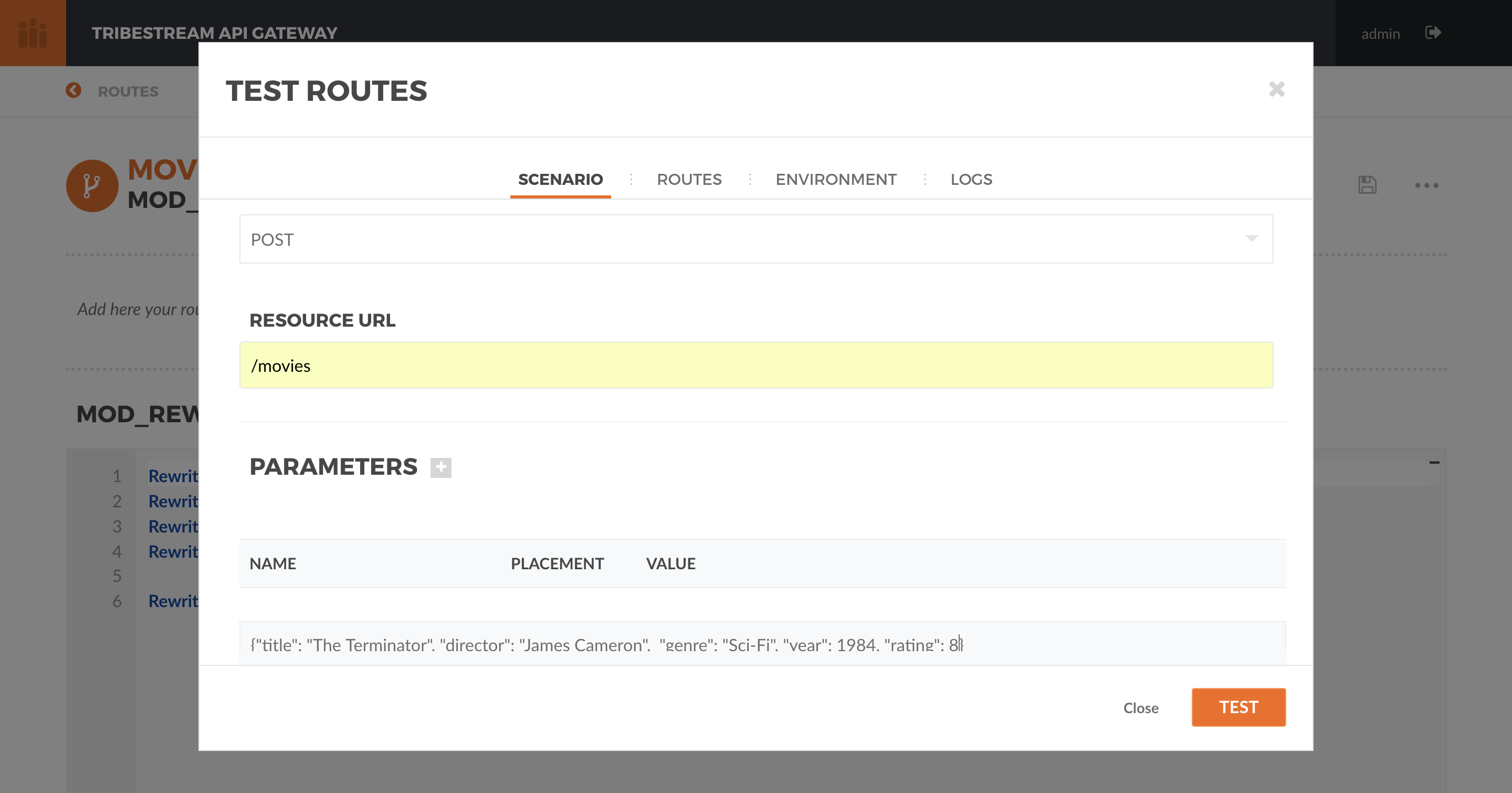
Hit the button ‘Test’. You should now get a 401 Unauthorized. This is because Authentication is being applied since
the calling method is a POST.
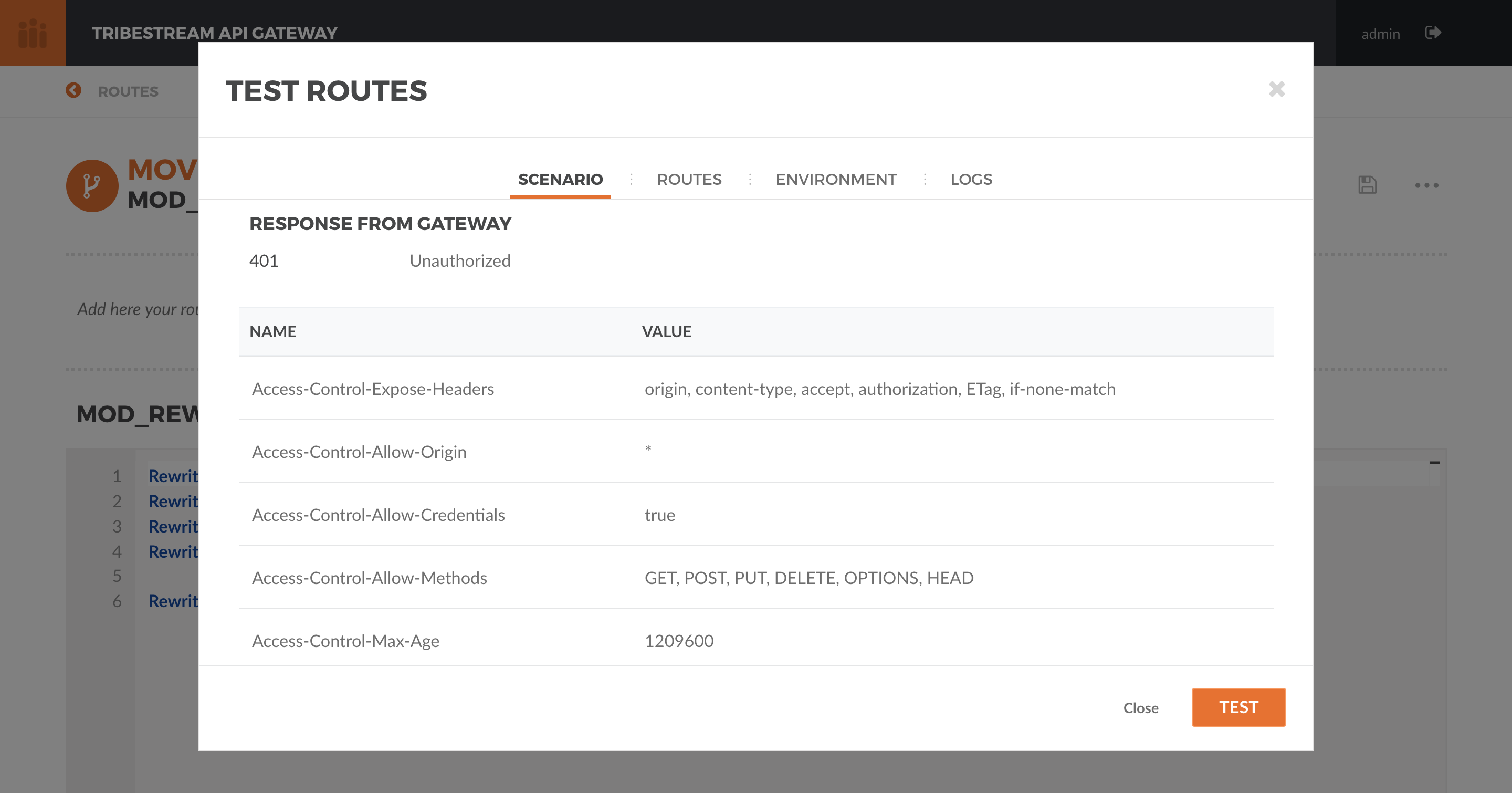
Use the Route Test Window again with the same previous information. This time, let’s add the Basic Authentication
information by using the option ‘Add Basic Auth’ in the dropdown menu. Fill in the Username and Password with the
default account ‘admin/admin’.
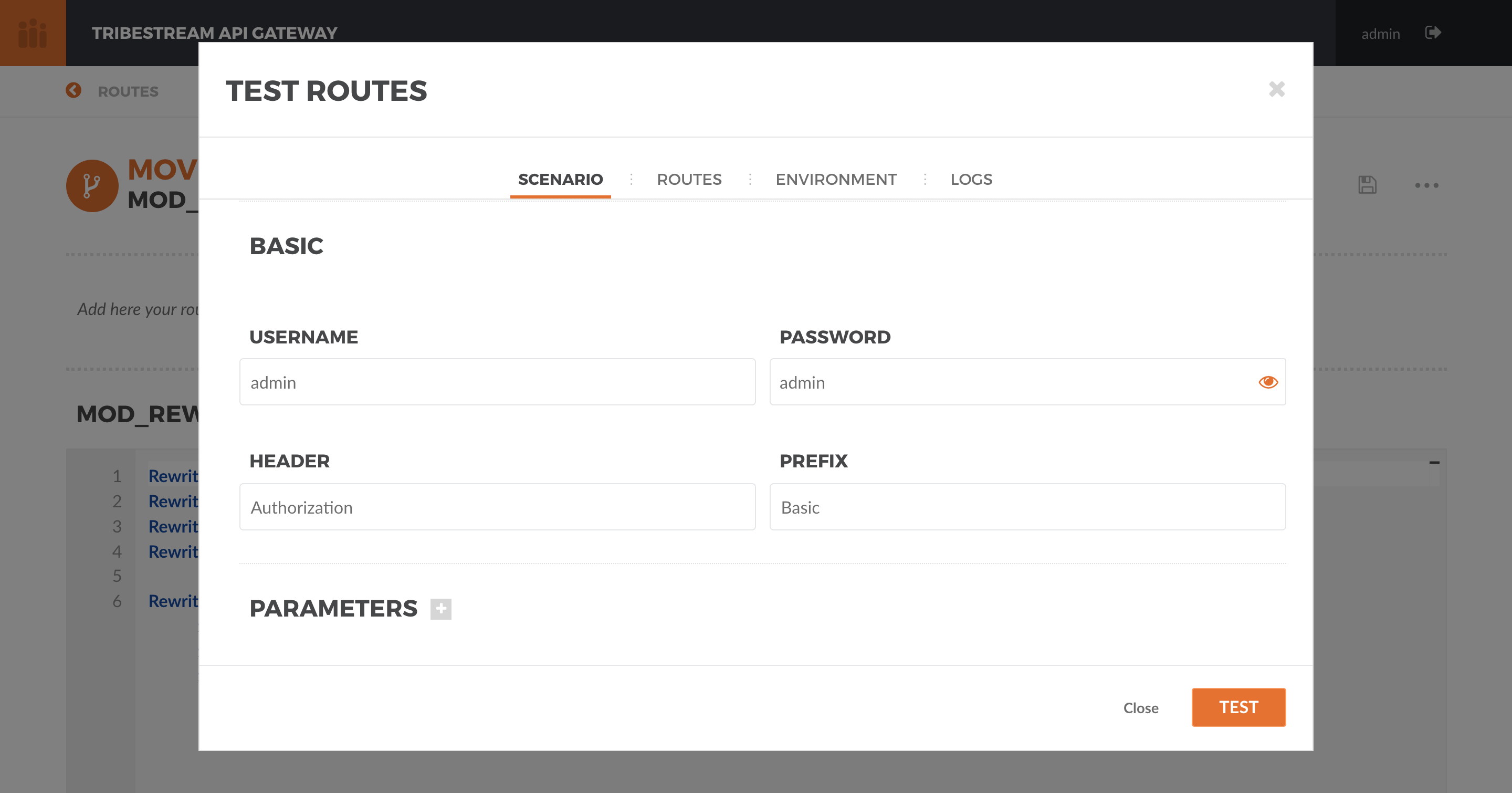
We also need to add the Content-Type header to indicate we are sending JSON. To simplify, we are just going to say
that our Content-Type is /. Click the + button next to Parameters and pick Add Header. A new row should
open in the Parameters table. Add Content-Type in the Name and / in the Value.
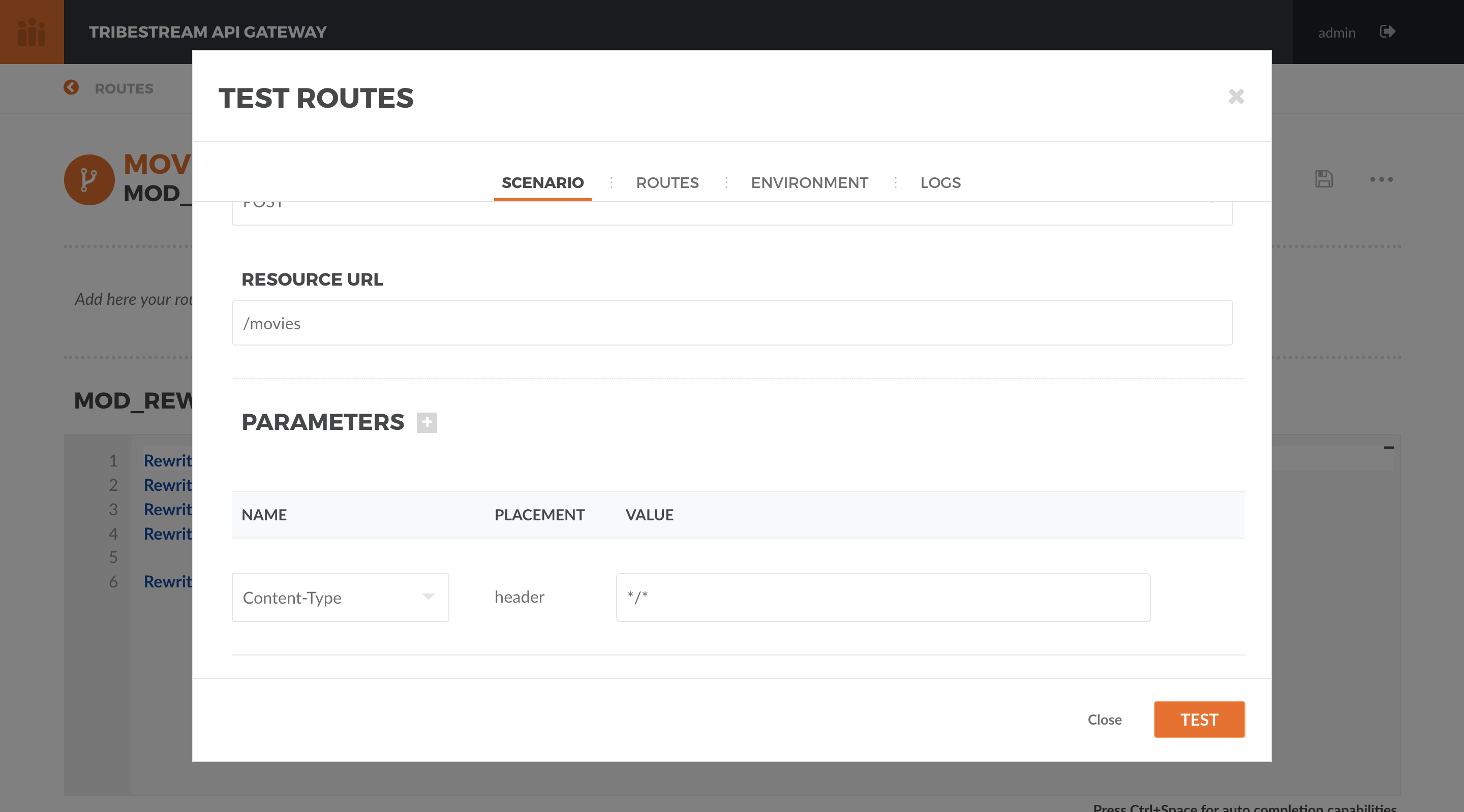
Hit the button ‘Test’. You should now get a 200 OK response code.
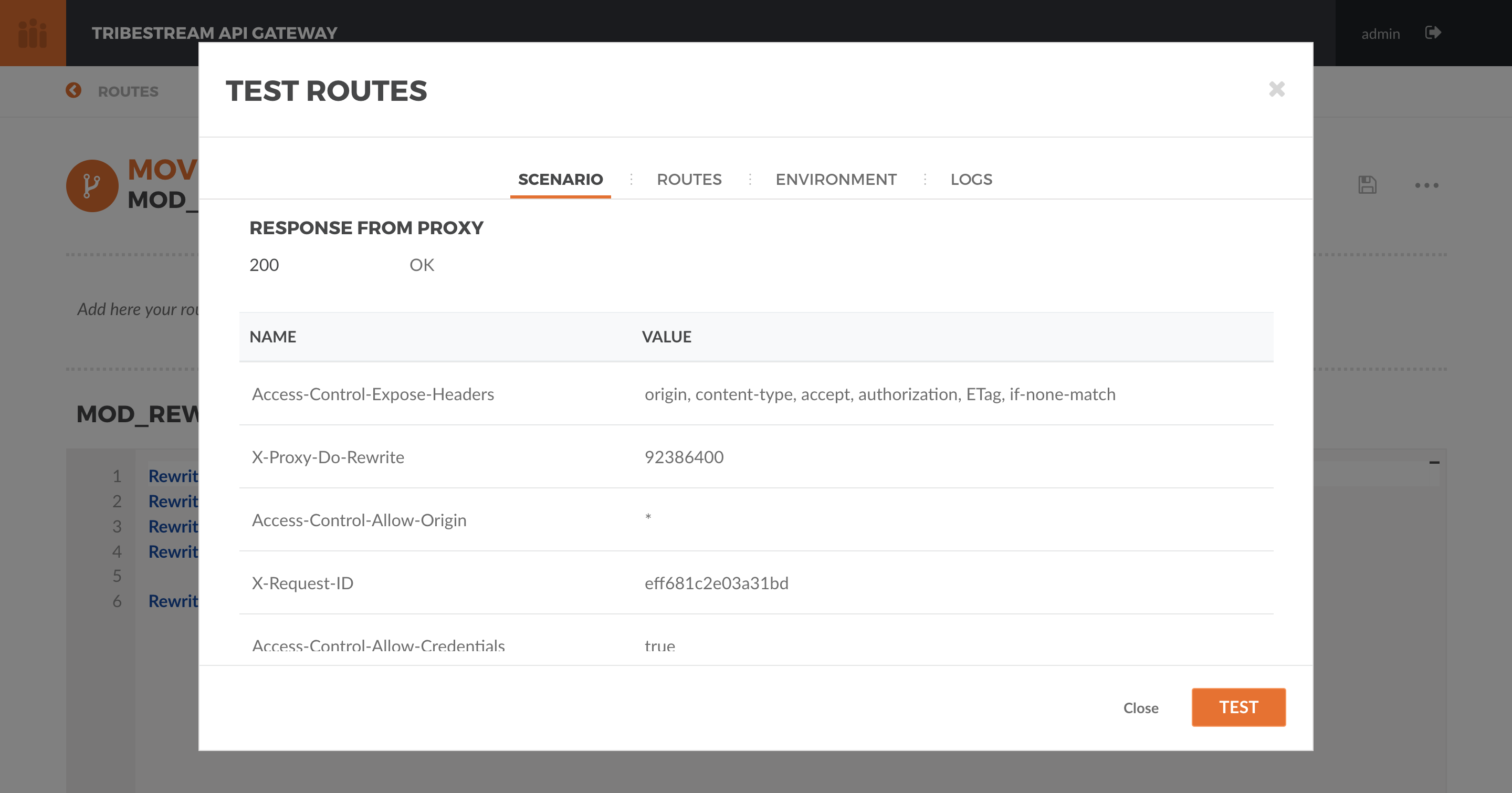
Finally, try to repeat the step where we get the list of the movies. In the browser of your choice, try to access the address http://localhost:8080/movies:

Seems that the The Terminator is now on our movies list.
To stop TAG and the Movie App Sample run the following commands:
docker stop tagdocker stop moviesAnd if you want to completely remove the Docker containers run the following commands:
docker remove tagdocker remove moviesThis guide was a quick introduction to the TAG Routes mechanism and the supporting engine of mod_rewrite. It taught you how to write a simple RewriteRule to proxy requests. This could be used to proxy websites, REST endpoints or any kind of traffic that goes through HTTP. It also taught you how to implement conditional behavior that controls how the rules are executed.
Routes with Proxy behavior is one of the most basic building blocks to build your orchestration layer on top of your API’s. Use it to route your clients based on your needs.